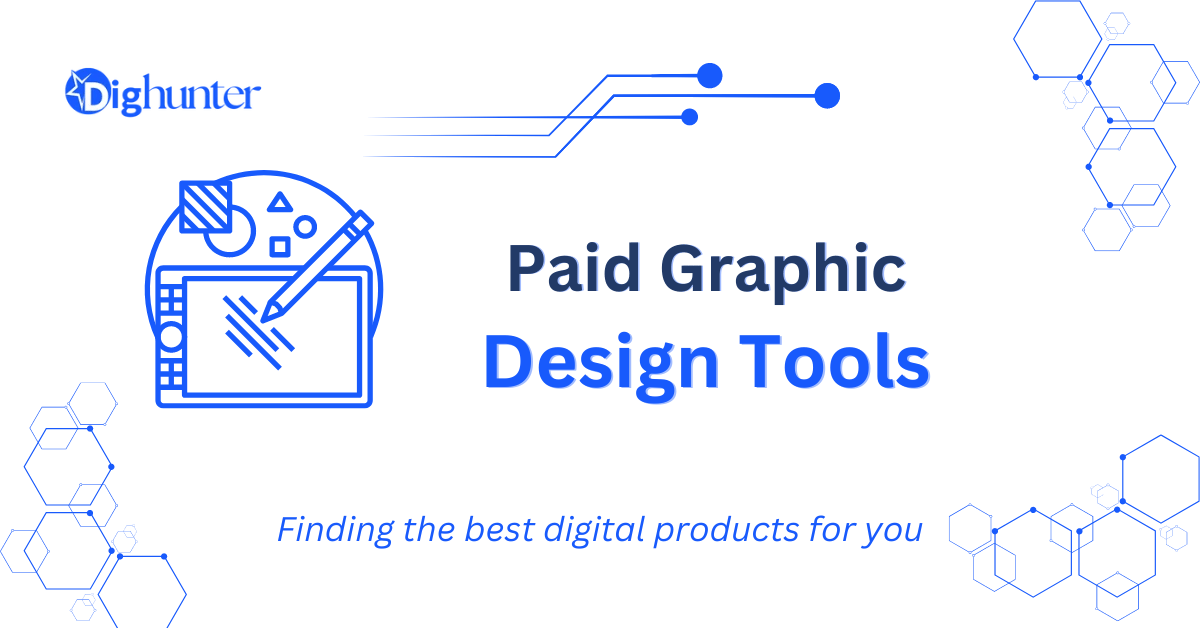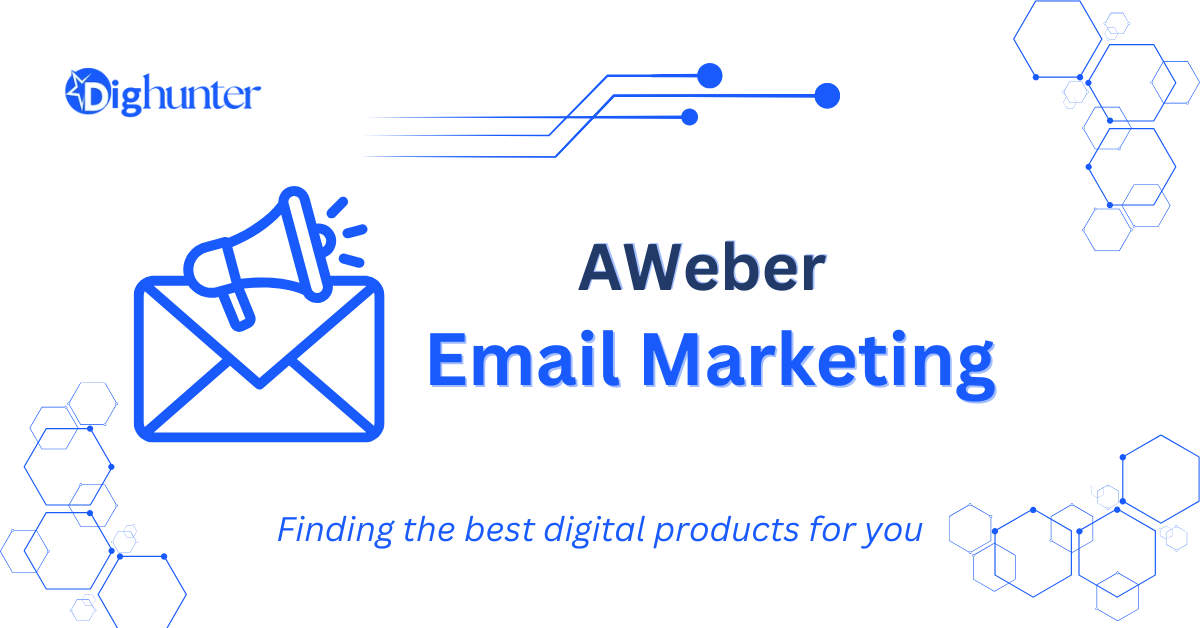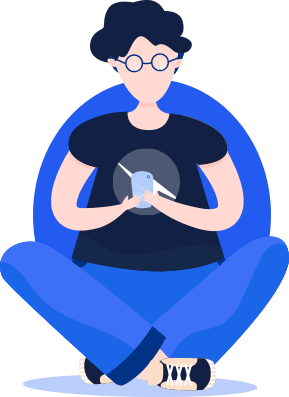Adobe Creative Cloud, Affinity Designer, and CorelDRAW are some of the best paid graphic design tools. These tools offer robust features for professionals.
Graphic design tools have evolved significantly over the years, providing designers with powerful options. Adobe Creative Cloud remains a favorite, offering a suite of applications like Photoshop and Illustrator. Affinity Designer is another strong contender, known for its affordability and versatility.
CorelDRAW also stands out for its comprehensive design capabilities. These tools cater to various design needs, from vector graphics to photo editing. Investing in premium graphic design software can greatly enhance your creative projects, ensuring high-quality results and streamlined workflows. Whether you are a seasoned professional or an aspiring designer, these tools offer the reliability and functionality needed to excel in the field. Anyway, there are the best paid graphic design tools for pro users.
➡️ Top Graphic Design Software
Graphic design tools have revolutionized the creative industry. With so many options available, it can be tough to choose the right software. This blog post will guide you through the best paid graphic design tools. Let’s dive into the top graphic design software available today.
Features To Consider
When selecting the best graphic design software, consider several features to ensure it meets your needs. Here are some crucial aspects to look for:
- Ease of Use: The software should have an intuitive interface. Beginners and professionals should find it easy to navigate.
- Compatibility: It should be compatible with your operating system. Check if it works on Windows, macOS, or Linux.
- Tools and Features: The software should offer a wide range of tools. Look for vector and raster editing capabilities, templates, and plugins.
- Performance: The software should run smoothly. It should handle large files without lagging.
- Support and Tutorials: Good customer support is vital. Look for extensive documentation, tutorials, and community forums.
- Cost: Consider your budget. Compare features to cost to ensure you get value for your money.
| Feature | Importance |
|---|---|
| Ease of Use | High |
| Compatibility | High |
| Tools and Features | Very High |
| Performance | Very High |
| Support and Tutorials | Medium |
| Cost | Medium |
Popular Options
Several graphic design software options stand out in the market. Here are some of the most popular ones:
- Adobe Photoshop: Known for its versatility, it offers powerful editing tools. It is ideal for photo editing and digital art.
- Adobe Illustrator: Best for vector graphics, it is perfect for creating logos, icons, and illustrations.
- CorelDRAW: A comprehensive suite for vector illustration, layout, and photo editing. It is user-friendly and offers a variety of tools.
- Affinity Designer: A cost-effective alternative to Adobe Illustrator. It offers similar features at a lower price point.
- Sketch: Popular among web and app designers. It is excellent for creating user interfaces and prototypes.
Choosing the right graphic design software can transform your creative process. Consider your needs and budget to find the best fit.
➡️ Adobe Creative Cloud
Adobe Creative Cloud stands out as one of the best-paid graphic design tools. It offers a suite of applications tailored to meet the diverse needs of designers. Whether creating stunning visuals or intricate vector art, Adobe Creative Cloud has everything you need. Let’s delve into two of its most popular tools: Photoshop and Illustrator.
Photoshop Essentials
Photoshop is a must-have for any designer. It provides powerful tools for photo editing, graphic design, and digital art. Here are some essentials:
- Layers: Organize your work by stacking elements.
- Brushes: Create custom brushes or use preset ones.
- Selection Tools: Make precise edits with lasso, marquee, and magic wand tools.
Photoshop’s capabilities extend beyond basic editing. It supports advanced features:
| Feature | Description |
|---|---|
| Smart Objects | Enable non-destructive editing. |
| Adjustment Layers | Apply color and tonal adjustments without altering original image. |
| 3D Editing | Create and manipulate 3D artwork. |
Photoshop integrates seamlessly with other Adobe tools. This integration ensures efficient workflow and high-quality results.
Illustrator For Vector Art
Illustrator is the go-to tool for vector art. It lets you create scalable graphics that maintain quality at any size. Key features include:
- Pen Tool: Draw precise paths and shapes.
- Artboards: Work on multiple designs within a single document.
- Typography: Advanced text manipulation and font integration.
Illustrator also offers specialized tools to enhance your designs:
| Feature | Description |
|---|---|
| Shape Builder | Combine, edit, and fill shapes with ease. |
| Gradient Mesh | Create complex color gradients. |
| Live Trace | Convert raster images to vector graphics. |
Illustrator supports integration with Adobe Stock, allowing access to a vast library of assets. This feature helps streamline the design process.
➡️ Coreldraw
Graphic designers often seek the best tools to make their creative process smoother and more efficient. Among the top paid graphic design tools, CorelDRAW stands out for its versatility and powerful features. This software, known for its user-friendly interface and robust design capabilities, is a favorite among professionals working on both print and web projects.
User-friendly Interface
CorelDRAW is renowned for its easy-to-navigate interface. This makes it a popular choice for both beginners and seasoned designers. The software offers a workspace that is customizable, allowing users to set it up according to their preferences.
Some key features of the interface include:
- Drag-and-drop functionality for quick access to tools and assets.
- Dockers that let you organize your workspace efficiently.
- Customizable toolbars to keep your most-used tools within easy reach.
The interface is designed to be intuitive, meaning even those new to graphic design can get started quickly. Here’s a quick look at some of the interface elements:
| Element | Description |
|---|---|
| Property Bar | Displays options for the selected tool. |
| Toolbox | Contains essential tools for creating and editing designs. |
| Color Palette | Offers a range of colors for your designs. |
With its user-friendly interface, CorelDRAW helps designers focus on their creativity rather than getting bogged down by complicated software.
Design For Print and Web
CorelDRAW excels in providing tools for both print and web design. Whether you are creating business cards, brochures, or web graphics, this software has you covered.
For print design, CorelDRAW offers:
- High-resolution output ensuring your designs look crisp and clear in print.
- Various prepress tools to prepare your files for printing.
- Color management features to keep your colors consistent.
For web design, it provides:
- Web graphics tools to create stunning visuals.
- Export options for web-friendly formats like JPEG, PNG, and GIF.
- Pixel grid alignment to ensure your designs are pixel-perfect.
CorelDRAW’s versatility ensures you can handle various types of projects within a single platform. This makes it a valuable tool for designers who work on both print and web designs.

Credit: m.youtube.com
➡️ Affinity Designer
Graphic design tools have transformed how artists and designers create stunning visuals. While there are many options, not all are budget-friendly. Affinity Designer stands out as a top choice for those seeking professional features without breaking the bank. This powerful tool offers a range of functionalities that cater to beginners and experts alike.
Affordable Alternatives
For many, Adobe Illustrator is the industry standard. Yet, it comes with a hefty price tag. Affinity Designer provides an affordable alternative without compromising on quality. Here are some key benefits:
- One-time Payment: Unlike subscription-based models, Affinity Designer requires only a single payment.
- Cost-effective: Priced at around $50, it’s much cheaper than other high-end tools.
- Frequent Discounts: The software often goes on sale, making it even more affordable.
Here is a quick comparison table:
| Feature | Affinity Designer | Adobe Illustrator |
|---|---|---|
| Price | $50 | $20.99/month |
| Payment Model | One-time | Subscription |
| Discounts | Yes | Rarely |
Performance Highlights
Performance is a crucial factor for any graphic design tool. Affinity Designer excels in this area, providing a seamless experience for users. Here are some highlights:
- Speed: The tool is optimized for both Windows and Mac, ensuring fast performance.
- Precision: It offers sub-pixel accuracy, allowing for detailed and precise designs.
- Real-time Rendering: Changes are rendered in real-time, helping users see updates instantly.
Another major advantage is its low system requirements. Even with basic hardware, users can expect smooth operation. Here is a brief overview:
| Requirement | Windows | Mac |
|---|---|---|
| RAM | 4GB | 4GB |
| Processor | 64-bit | 64-bit |
| Storage | 1GB | 1GB |
With these performance highlights, Affinity Designer proves to be a robust and reliable tool. It caters to both simple and complex design tasks efficiently.
➡️ Canva Pro
Graphic designers need the best tools to bring their ideas to life. Canva Pro stands out among the best paid graphic design tools. It offers a blend of powerful features, user-friendly interface, and a vast library of resources. Whether you’re a beginner or a professional, Canva Pro can elevate your design game.
Templates And Resources
Canva Pro offers a treasure trove of templates and resources. This makes designing faster and easier. With thousands of pre-designed templates, you can find something for any project.
Here are some features:
- Unlimited Templates: Access to over 60,000 templates for various needs like social media posts, presentations, and flyers.
- Stock Photos and Videos: Canva Pro provides over 75 million premium stock photos, videos, and graphics.
- Fonts and Elements: Choose from 3,000+ fonts and countless design elements.
- Custom Templates: Create and save your own templates for future use.
For a quick overview, here’s a table showing some key resources:
| Resource | Quantity |
|---|---|
| Templates | 60,000+ |
| Stock Photos | 75 million+ |
| Fonts | 3,000+ |
| Design Elements | Countless |
Collaboration Tools
Collaboration is crucial in graphic design. Canva Pro offers robust tools for teamwork. It ensures that team members can work together seamlessly.
Some collaboration features include:
- Team Folders: Organize designs and assets in shared folders.
- Real-Time Collaboration: Work on designs with team members in real-time. See changes instantly.
- Commenting and Feedback: Leave comments and feedback directly on the design.
- Brand Kit: Ensure brand consistency by saving brand colors, logos, and fonts.
Here’s a breakdown of collaboration tools:
| Feature | Description |
|---|---|
| Team Folders | Shared folders for easy access to designs and assets. |
| Real-Time Collaboration | Work together and see updates instantly. |
| Commenting and Feedback | Leave and receive comments directly on the design. |
| Brand Kit | Keep brand elements consistent across all designs. |
Canva Pro makes working together easy and efficient. These tools ensure everyone stays on the same page, leading to better and faster designs.

Credit: m.youtube.com
➡️ Sketch
Graphic design tools are essential for creating stunning visuals. Sketch stands out among the best-paid graphic design tools. It is renowned for its powerful features tailored for UI/UX designers. This blog post will explore Sketch’s UI/UX design focus and its impressive plugins and integrations.
Ui/UX Design Focus
Sketch is a favorite among UI/UX designers. It excels in creating user interfaces and user experiences. Its tools are intuitive and powerful. Designers appreciate its vector editing capabilities and ease of use. Here are some features that make Sketch a UI/UX design powerhouse:
- Artboards: Organize and manage different screen layouts easily.
- Symbols: Create reusable design elements for consistency.
- Prototyping: Build interactive prototypes to test user flows.
- Vector Editing: Design with precision using vector-based tools.
Sketch’s focus on UI/UX design is evident in its feature set. Artboards allow designers to work on multiple screens within a single document. This is ideal for creating complex app designs. Symbols help maintain consistency across designs. Changes made to a symbol update across all instances, saving time and effort.
Prototyping tools in Sketch allow designers to create clickable prototypes. This helps in testing user interactions and flows. The vector editing tools ensure designs are precise and scalable. Sketch’s UI is clean and straightforward, making it accessible even for beginners.
Plugins and Integrations
Sketch is known for its extensive plugins and integrations. These expand its functionality and streamline workflows. Designers can find plugins for almost any task. Some popular plugins include:
- Craft by InVision: Sync design files and collaborate with team members.
- Zeplin: Generate style guides and specifications for developers.
- Anima: Create responsive and animated designs easily.
- Stark: Ensure accessibility compliance in your designs.
Plugins enhance Sketch’s capabilities significantly. Craft by InVision allows for seamless collaboration and syncing. Zeplin helps bridge the gap between designers and developers. It generates detailed specifications and style guides. Anima adds responsive and animation features, making designs more dynamic.
Stark ensures your designs are accessible to all users. It checks for color contrast and other accessibility standards. Integration with other tools is also smooth. Sketch integrates well with tools like Abstract for version control and Principle for advanced animations. This makes it a versatile tool in a designer’s toolkit.
Overall, Sketch’s plugins and integrations make it a robust and flexible design tool. They help designers work efficiently and effectively.
Invision
Graphic designers need powerful tools to create stunning visuals. InVision is one of the best-paid graphic design tools available today. It offers robust features that streamline the design process. InVision is perfect for designers who want to create interactive prototypes and collaborate seamlessly with their teams. Let’s dive into what makes InVision stand out.
Prototyping Features
InVision excels in prototyping, offering a range of features that bring your designs to life. The tool allows you to create interactive, high-fidelity prototypes that mimic the final product. Here are some of the key prototyping features:
- Interactive Elements: Add buttons, hover states, and transitions to make your designs interactive.
- Responsive Design: Create prototypes that adapt to different screen sizes, ensuring a seamless user experience.
- Animation Tools: Use animation to show how elements move and interact within your design.
InVision also supports easy sharing of prototypes. You can generate a shareable link to get feedback from clients or team members. The tool also integrates with other popular design software like Sketch and Adobe XD, making it easy to import your designs.
| Feature | Description |
|---|---|
| Interactive Elements | Add buttons, hover states, and transitions to your designs. |
| Responsive Design | Create prototypes that adapt to different screen sizes. |
| Animation Tools | Show how elements move and interact within your design. |
Team Collaboration
InVision shines when it comes to team collaboration. It offers several features designed to streamline the collaborative process:
- Real-Time Collaboration: Team members can work on the same project simultaneously, making changes in real-time.
- Commenting System: Leave comments directly on the design, making it easy to provide feedback and suggestions.
- Version Control: Keep track of all changes and revert to previous versions if needed.
InVision also features a project management dashboard where you can assign tasks, set deadlines, and monitor progress. This makes it easier to keep everyone on the same page and ensures that projects stay on track.
The tool integrates with popular project management software like Trello and Jira. This allows you to create a seamless workflow from design to development. With InVision, you can ensure that everyone on your team has access to the latest designs and updates.
InVision’s collaboration features make it an invaluable tool for any design team. It ensures that projects run smoothly and that everyone is aligned.
➡️ Pricing and Plans
Finding the best paid graphic design tools can be a game-changer for designers. The right tools enhance creativity and efficiency. Pricing and plans play a crucial role in deciding which tool to invest in. Understanding the costs associated with these tools helps in making an informed decision that fits your budget and needs.
Monthly Vs Annual
Choosing between monthly and annual plans can significantly impact your budget. Monthly plans offer flexibility, especially for short-term projects or freelancers who prefer not to commit long-term. They usually come with higher monthly costs compared to annual plans.
On the other hand, annual plans often provide substantial savings. These plans are ideal for those who need the tools year-round. Here’s a quick comparison to help you decide:
| Plan Type | Monthly Cost | Annual Cost | Savings |
|---|---|---|---|
| Monthly | $20 | $240 | None |
| Annual | N/A | $200 | $40 |
Annual plans offer significant savings, making them cost-effective in the long run. These plans lock you in for a year, ensuring you don’t have to worry about monthly renewals. Monthly plans provide flexibility but at a higher cost per month.
Free Trials And Discounts
Many graphic design tools offer free trials and discounts to attract new users. Free trials allow you to test the software before committing financially. These trials usually last for 7 to 30 days, giving you ample time to explore the features.
Discounts are another great way to save money. These discounts are available for students, educators, and non-profit organizations. Some companies also offer seasonal discounts or promotions.
Here’s a list of common offers:
- 7-day free trials for new users.
- Student discounts up to 50% off.
- Seasonal promotions during holidays.
- Bulk purchase discounts for teams and businesses.
Utilizing free trials and discounts can significantly reduce your initial costs. Always check for promo codes or special offers before making a purchase. This strategy ensures you get the best deal available.
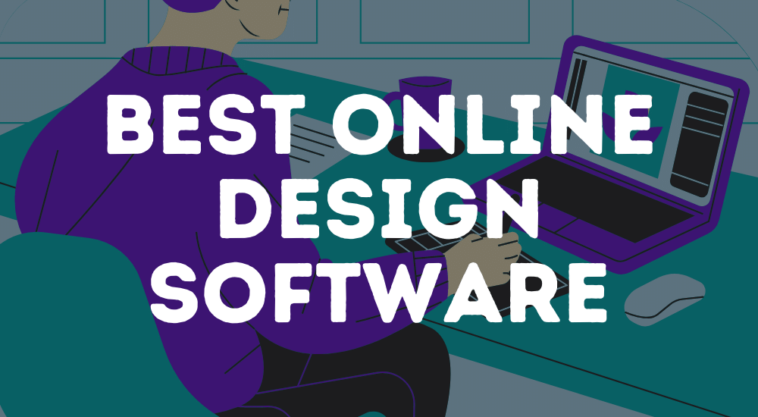
Credit: designhub.co
➡️ Frequently Asked Questions
- What Are The Best Paid Graphic Design Tools?
The best paid graphic design tools include Adobe Photoshop, Adobe Illustrator, CorelDRAW, Sketch, and Affinity Designer. These tools offer advanced features and robust functionality for professional designers.
- Is Adobe Photoshop Worth The Cost?
Yes, Adobe Photoshop is worth the cost. It offers comprehensive tools for photo editing, graphic design, and digital art. Professionals widely use it.
- How Does Sketch Compare To Adobe Illustrator?
Sketch is ideal for UI/UX design, while Adobe Illustrator excels in vector graphics. Sketch is more user-friendly for web design. Illustrator offers broader design capabilities.
- Can Affinity Designer Replace Adobe Illustrator?
Affinity Designer can replace Adobe Illustrator for many tasks. It provides similar vector design tools and is more affordable. However, Illustrator remains industry-standard.
➡️ Final Thought
Choosing the best paid graphic design tools can elevate your creative projects. Each tool offers unique features and benefits. Assess your needs and budget to find the perfect match. Investing in the right software can streamline your workflow and enhance your designs.
Start exploring these tools today and unlock your creative potential.