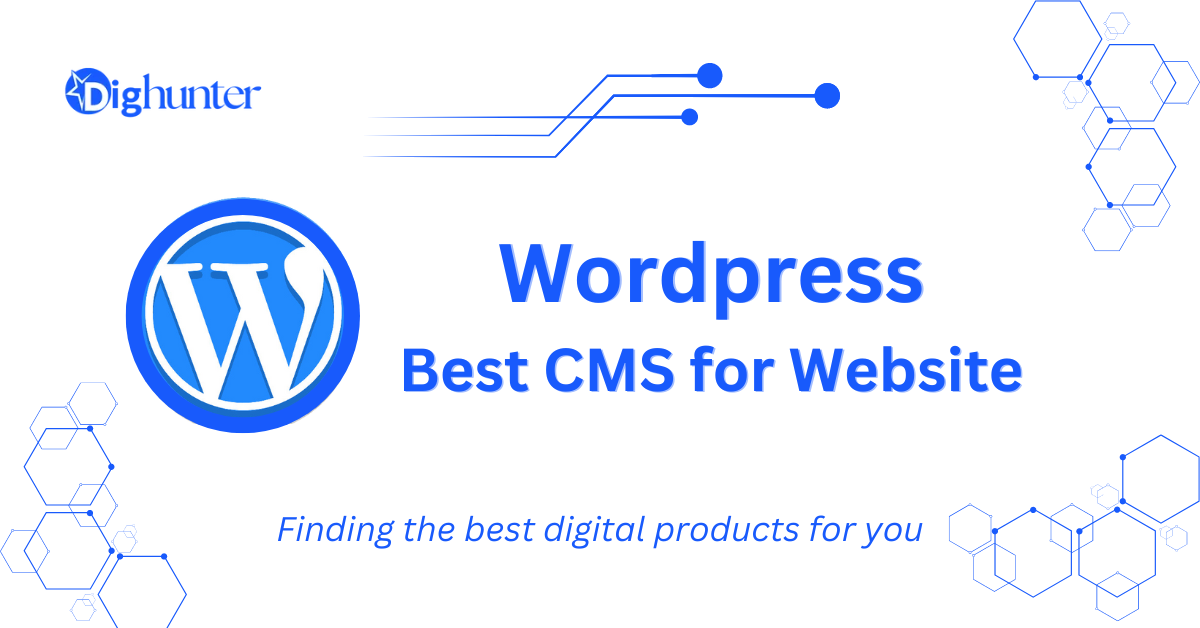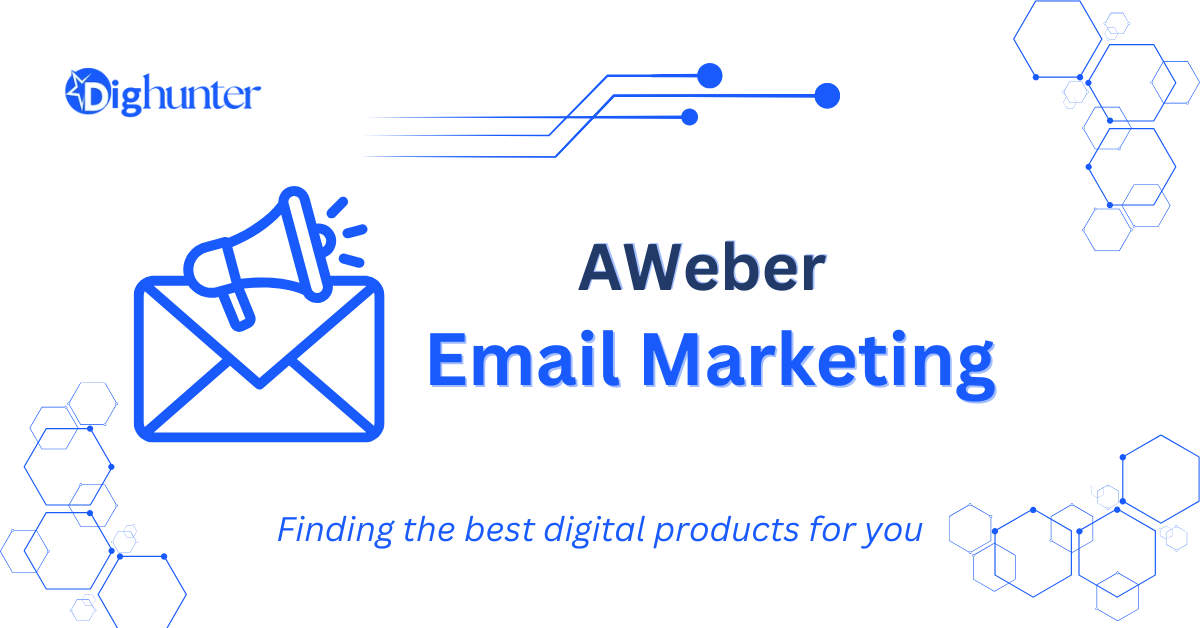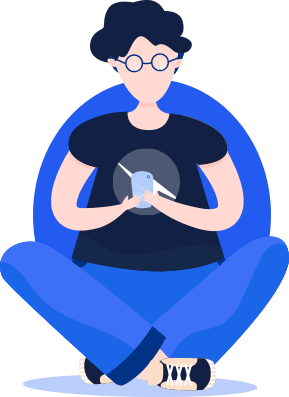WordPress is a popular content management system (CMS). It powers over 40% of websites on the internet.
WordPress is user-friendly, flexible, and highly customizable. It offers thousands of themes and plugins, making it ideal for any type of website. From blogs to e-commerce sites, WordPress supports a wide range of functionalities. Its open-source nature allows developers to contribute and enhance its features continuously.
Beginners appreciate its easy setup, while advanced users value its extensive customization options. SEO tools and responsive designs ensure websites perform well across devices. With a large community and extensive resources, users can find support easily. Whether creating a personal blog or a business website, WordPress provides a robust platform for all.
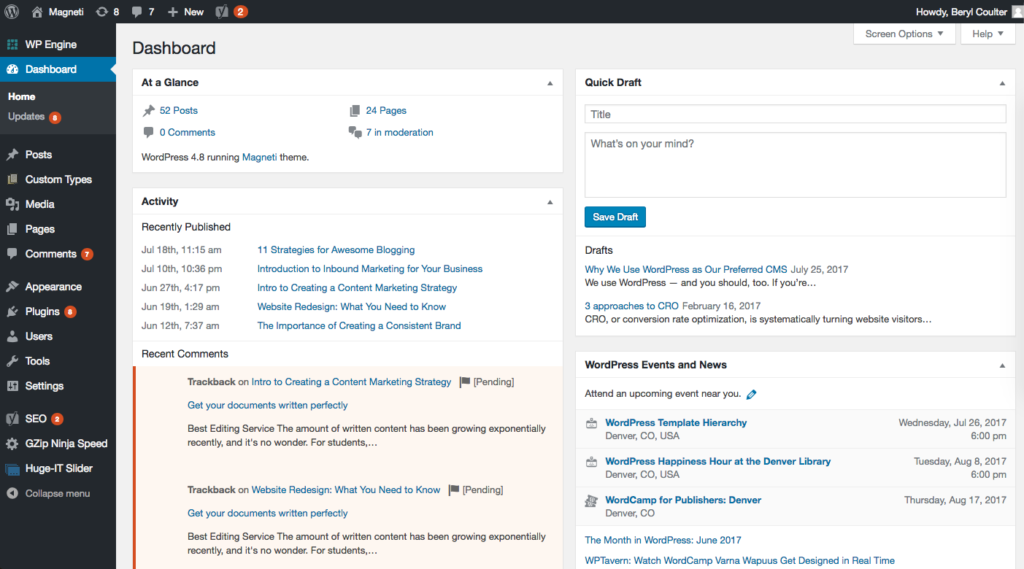
Credit: www.magneti.com
➡️What is WordPress?
WordPress is a popular Content Management System (CMS) that powers millions of websites worldwide. It allows users to create and manage websites easily without needing to know how to code. WordPress is open-source, meaning it is free to use and customize. This platform is known for its flexibility, ease of use, and a vast library of plugins and themes.
Origins And History
WordPress was created by Matt Mullenweg and Mike Little. It was first released on May 27, 2003. The platform started as a simple blogging tool but quickly evolved into a full-fledged CMS. The initial release was based on a project called b2/cafelog. Over the years, WordPress has grown significantly.
Key milestones in the history of WordPress:
- 2003: First version released.
- 2004: Introduction of plugins, which allow users to add features easily.
- 2005: Launch of themes, giving users control over website design.
- 2010: Custom post types introduced, expanding content management capabilities.
- 2018: Gutenberg editor released, offering a block-based editing experience.
WordPress has a large community that contributes to its development. This community includes developers, designers, and users who share themes, plugins, and solutions. Regular updates ensure that WordPress remains secure and up-to-date with the latest web standards.
Core Features
WordPress offers a wide range of core features that make it a powerful CMS:
- Easy Installation: Installing WordPress takes just a few minutes. Most web hosts offer one-click installation options.
- Customizable Themes: WordPress has thousands of free and premium themes. These themes allow users to change the look and feel of their sites without coding.
- Plugins: WordPress plugins add functionality to websites. There are plugins for SEO, security, e-commerce, and more.
- User Management: WordPress supports multiple user roles. Each role has different capabilities, such as editing posts or managing plugins.
- SEO-Friendly: WordPress is designed with SEO in mind. It generates clean code and supports SEO plugins that help optimize content.
- Media Management: Users can easily upload and manage images, videos, and other media files.
- Responsive Design: Many WordPress themes are responsive, ensuring websites look good on all devices.
WordPress also supports multiple languages, making it accessible to a global audience. The platform’s versatility allows it to be used for various types of websites, including blogs, e-commerce sites, portfolios, and business websites.
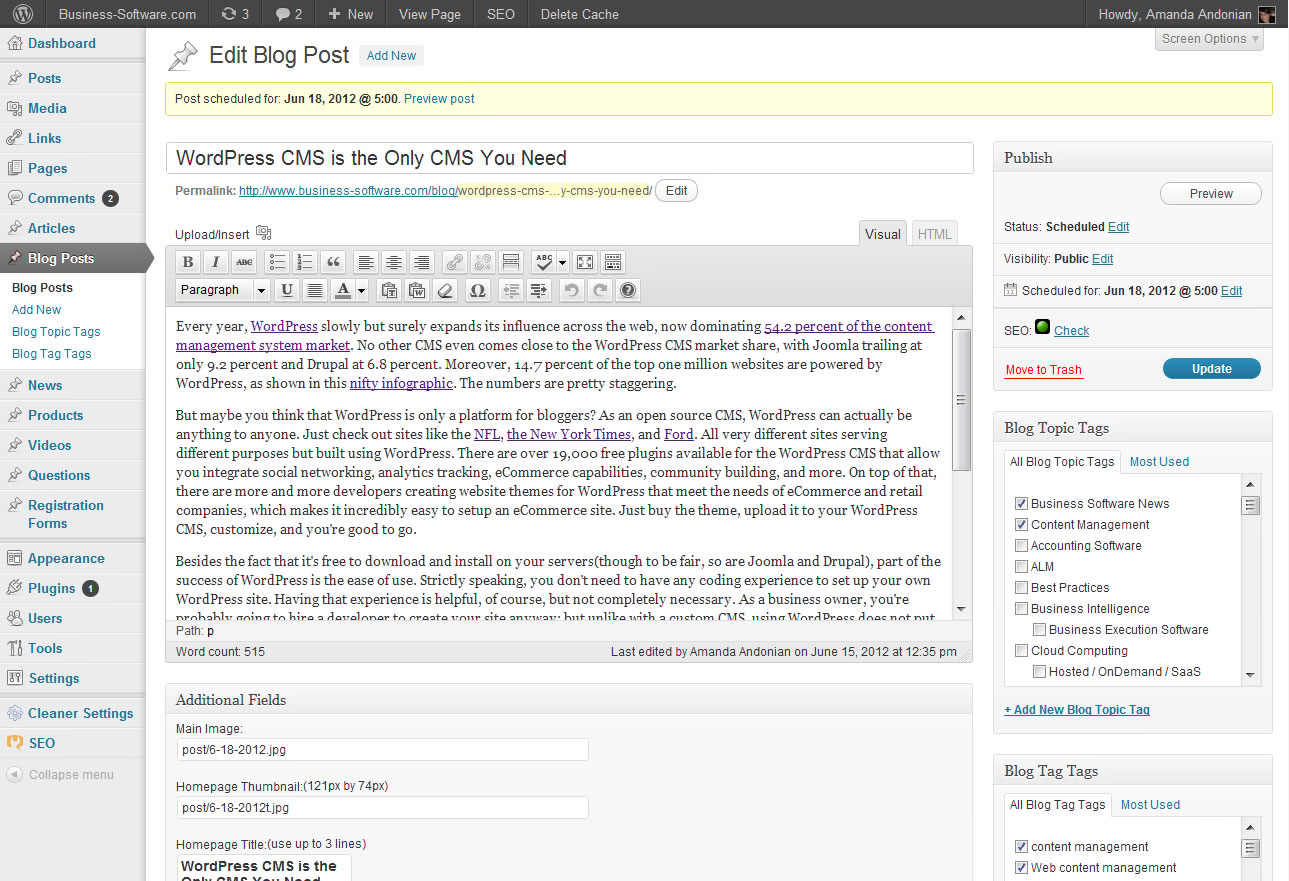
Credit: www.business-software.com
➡️ Types of WordPress
WordPress CMS is a powerful tool for creating websites. It is versatile and user-friendly. There are different types of WordPress, each catering to various needs. Understanding these types can help you choose the right one for your site.
WordPress.com Vs WordPress.org
WordPress.com and WordPress.org are two different platforms. Both have unique features and benefits.
WordPress.com is a hosted service. This means that all the technical details, like server management, are handled for you. Here are some key points:
- Easy to set up.
- Free plan available.
- Limited customization options.
- Upgrades available for more features.
WordPress.org is a self-hosted platform. You need to handle the hosting and technical aspects. Here are some important details:
- Requires a hosting provider.
- Full control over your site.
- Unlimited customization options.
- Access to a large library of plugins and themes.
Here’s a comparison table to make things clearer:
| Feature | WordPress.com | WordPress.org |
|---|---|---|
| Hosting | Included | Self-hosted |
| Customization | Limited | Unlimited |
| Cost | Free with paid upgrades | Cost of hosting and domain |
| Technical Skills | Low | Medium to high |
Self-hosted Vs Managed Hosting
Self-hosted and managed hosting are two types of hosting for WordPress.org. Each has its own advantages.
Self-hosted WordPress means you manage everything. This includes server setup, maintenance, and updates. Key points include:
- Complete control over your server.
- Lower cost.
- Requires technical knowledge.
- Can use any plugins and themes.
Managed hosting takes care of the technical details for you. This can be beneficial for those who prefer ease of use. Important aspects are:
- Hosting provider handles maintenance.
- Higher cost than self-hosted.
- Less technical knowledge required.
- Support for performance and security.
Here’s a comparison table for a clearer view:
| Feature | Self-Hosted | Managed Hosting |
|---|---|---|
| Control | Full control | Limited control |
| Cost | Low | High |
| Technical Skills | Required | Not required |
| Maintenance | Self-managed | Provider-managed |
➡️ Getting Started
WordPress CMS is a powerful tool for creating websites. Getting started with WordPress is easy and fun. This guide will help you set up WordPress quickly.
Installation Process
Installing WordPress is simple. Follow these steps to get started:
- Download WordPress: Go to the WordPress website and download the latest version.
- Create a Database: Use your hosting provider’s control panel to create a new database for WordPress.
- Upload Files: Use an FTP client to upload the WordPress files to your web server.
- Configure wp-config.php: Edit the
wp-config.phpfile with your database details. - Run the Installation Script: Open your web browser and go to your domain to run the installation script.
The table below provides a summary of the installation steps:
| Step | Action |
|---|---|
| 1 | Download WordPress |
| 2 | Create a Database |
| 3 | Upload Files |
| 4 | Configure wp-config.php |
| 5 | Run Installation Script |
After completing these steps, your WordPress site is ready. Customize it with themes and plugins to suit your needs.
Choosing A Domain
A domain name is your website’s address on the internet. Choose a domain that is easy to remember and represents your brand.
- Keep it Short: Short domains are easier to remember.
- Use Keywords: Include relevant keywords in your domain.
- Avoid Numbers and Hyphens: Numbers and hyphens can confuse users.
- Choose the Right Extension: Common extensions are .com, .net, and .org.
Use a domain registrar to search for available domains. Here are some popular registrars:
| Registrar | Website |
|---|---|
| GoDaddy | www.godaddy.com |
| Namecheap | www.namecheap.com |
| Bluehost | www.bluehost.com |
Once you find the perfect domain, register it. Connect your domain to your WordPress site using your hosting provider’s control panel.
➡️ Themes and Design
WordPress CMS is a powerful tool for creating websites. One of its best features is the ability to choose and customize themes. Themes and design are crucial because they set the look and feel of your site. A good theme can make your website look professional and engaging.
Selecting A Theme
Choosing a theme is an exciting step in building your WordPress site. There are thousands of themes available. Some are free, while others are premium. You can find themes in the WordPress theme directory or from third-party providers.
Here are a few tips for selecting a theme:
- Identify your needs: Decide what features and design elements you need.
- Check reviews and ratings: Look at what other users have to say.
- Consider responsiveness: Ensure the theme looks good on all devices.
- Test the demo: Many themes offer a demo version. Test it to see if it suits your needs.
Below is a table to help you compare free and premium themes:
| Feature | Free Themes | Premium Themes |
|---|---|---|
| Cost | Free | Varies, usually $20-$100 |
| Support | Community Support | Dedicated Support |
| Customization | Limited | Highly Customizable |
Customizing Appearance
After selecting a theme, you can make it your own. WordPress makes customization easy through the Customizer tool. You can access it from your dashboard.
Here are steps to customize your theme:
- Go to Appearance: Click on ‘Customize’ in the dashboard menu.
- Adjust Site Identity: Add your site title, tagline, and logo.
- Change Colors: Select the color scheme that matches your brand.
- Modify Layouts: Choose different layouts for various pages.
- Add Widgets: Enhance your site with widgets like search bars, recent posts, and more.
You can also use custom CSS for advanced changes. This allows you to tailor the theme to your exact needs. Don’t forget to save your changes!
Quick Tips:
- Always preview your changes before making them live.
- Keep your design simple and user-friendly.
- Ensure your site is accessible to everyone.
➡️ Plugins And Functionality
WordPress CMS is known for its incredible flexibility and ease of use. One of the key features that make WordPress so powerful is its ability to extend functionality through plugins. Plugins are like mini-applications that add specific features and functionalities to your WordPress site. Whether you want to enhance your SEO, improve site security, or add social media buttons, there is a plugin for almost everything. Let’s dive deeper into some essential plugins and how you can add custom features to your WordPress site.
Essential Plugins
Essential plugins are the backbone of any WordPress site. They help you manage and enhance your site’s performance, security, and user experience. Here are some must-have plugins:
- Yoast SEO: This plugin helps you optimize your site’s SEO. It offers tools for keyword optimization, readability checks, and more.
- Akismet: Protect your site from spam comments with this efficient plugin. It filters out spam automatically, saving you time and effort.
- WP Super Cache: Improve your site’s loading speed by caching static files. Faster sites lead to better user experience and higher search rankings.
- Wordfence Security: This plugin offers comprehensive security features. It includes firewall protection, malware scanning, and login security.
- Contact Form 7: Easily create and manage multiple contact forms. Customize the forms and mail contents flexibly with simple markup.
Here is a quick overview of the essential plugins:
| Plugin | Function |
|---|---|
| Yoast SEO | SEO Optimization |
| Akismet | Spam Protection |
| WP Super Cache | Speed Enhancement |
| Wordfence Security | Site Security |
| Contact Form 7 | Form Management |
Adding Custom Features
While essential plugins cover most needs, sometimes you need custom features. WordPress allows you to add custom functionality through custom plugins or by editing your theme’s functions.php file. Here are some ways to add custom features:
- Custom Post Types: Use the
register_post_type()function to create custom post types. This allows you to manage different types of content, such as portfolios or testimonials. - Shortcodes: Shortcodes are small code snippets. They allow you to add custom features within posts or pages. Use the
add_shortcode()function to create your own. - Custom Widgets: Add new widgets to your site by creating a custom widget class. Use the
WP_Widgetclass as a starting point. - Custom Taxonomies: Use the
register_taxonomy()function to create custom taxonomies. This helps organize your content more effectively. - Hooks and Filters: WordPress provides hooks and filters to modify core functionality. Use
add_action()andadd_filter()to hook into different parts of WordPress.
Here’s an example of adding a custom post type:
function create_custom_post_type() {
register_post_type('portfolio',
array(
'labels' => array(
'name' => __('Portfolios'),
'singular_name' => __('Portfolio')
),
'public' => true,
'has_archive' => true,
)
);
}
add_action('init', 'create_custom_post_type');
By using these methods, you can extend your WordPress site’s functionality to meet your specific needs. This level of customization is what sets WordPress apart from other CMS platforms.
➡️ Content Creation
WordPress CMS is a powerful tool that lets you build and manage websites with ease. One of its standout features is content creation. This makes it simple for anyone to add, edit, and manage content. Whether you are writing blog posts or creating static pages, WordPress has you covered.
Creating Posts
Creating posts in WordPress is straightforward. The interface is user-friendly and intuitive. Here’s how you can create engaging posts:
To start, go to your WordPress dashboard. Click on “Posts” and then “Add New”. You will see a blank canvas where you can add your content. Use the editor to add text, images, and other media.
- Title: Add a catchy title that grabs attention.
- Content: Write your content in the editor. Use headings, bullet points, and images to make it engaging.
- Categories: Assign categories to organize your posts.
- Tags: Add tags to make your post easier to find.
WordPress also offers a range of formatting options. You can use bold, italics, and other styles to highlight important information. Here is a quick example:
This is bold textAfter writing your post, you can preview it by clicking the “Preview” button. If everything looks good, click “Publish”. Your post will now be live on your website.
Managing Pages
Managing pages in WordPress is just as easy. Pages are used for static content like your homepage, contact page, and about page. To create a new page, go to your dashboard. Click on “Pages” and then “Add New”.
Here’s what you need to do:
- Add a title for your page.
- Write your content in the editor.
- Use the page attributes to set the parent page and template.
- Click “Publish” to make your page live.
WordPress also allows you to organize your pages in a hierarchical manner. This means you can create parent and child pages. This is useful for structuring your content logically.
Here is a quick example:
| Parent Page | Child Pages |
|---|---|
| About Us | Our Team, Our History |
| Services | Web Development, SEO |
To edit an existing page, go to your dashboard. Click on “Pages” and then “All Pages”. Find the page you want to edit and click “Edit”.
With these tools, managing your WordPress pages becomes a breeze. You can easily update your content and keep your site fresh and engaging.
➡️Seo Best Practices
WordPress is a powerful CMS that offers great flexibility and ease of use. To harness its full potential, applying SEO best practices is essential. This helps in ranking higher on search engines, driving more traffic, and improving user engagement.
Optimizing Content
Optimizing content is crucial for SEO. Start by using keyword research to find terms people are searching for. Integrate these keywords naturally into your content. Ensure your content is engaging and informative, addressing the needs of your audience.
Here are some tips for optimizing content:
- Use Headings: Break your content into sections using H1, H2, and H3 tags.
- Short Paragraphs: Keep paragraphs short for better readability.
- Multimedia: Use images, videos, and infographics to make content more engaging.
- Internal Links: Link to other relevant pages on your site to keep users engaged.
- External Links: Link to high-authority sites to add credibility.
Below is a table summarizing content optimization tips:
| Tip | Details |
|---|---|
| Use Headings | Utilize H1, H2, and H3 tags for better structure. |
| Short Paragraphs | Improve readability with shorter paragraphs. |
| Multimedia | Include images, videos, and infographics. |
| Internal Links | Connect to other pages on your site. |
| External Links | Link to high-authority sites. |
Using Seo Plugins
SEO plugins simplify the process of optimizing your site. They offer tools and tips to improve your SEO efforts. Some popular SEO plugins for WordPress include Yoast SEO, All in One SEO Pack, and Rank Math.
Key features of these plugins include:
- Keyword Analysis: Helps you choose the right keywords.
- Content Insights: Provides suggestions to improve content.
- XML Sitemaps: Automatically generates sitemaps for better crawling.
- Meta Tags: Allows easy editing of meta titles and descriptions.
- Readability Scores: Ensures your content is easy to read.
Below is a comparison table of popular SEO plugins:
| Plugin | Key Features |
|---|---|
| Yoast SEO | Keyword analysis, readability scores, XML sitemaps |
| All in One SEO Pack | Meta tags, XML sitemaps, content insights |
| Rank Math | Keyword analysis, meta tags, advanced SEO tools |
Using SEO plugins enhances your site’s visibility and helps you implement SEO best practices effectively.
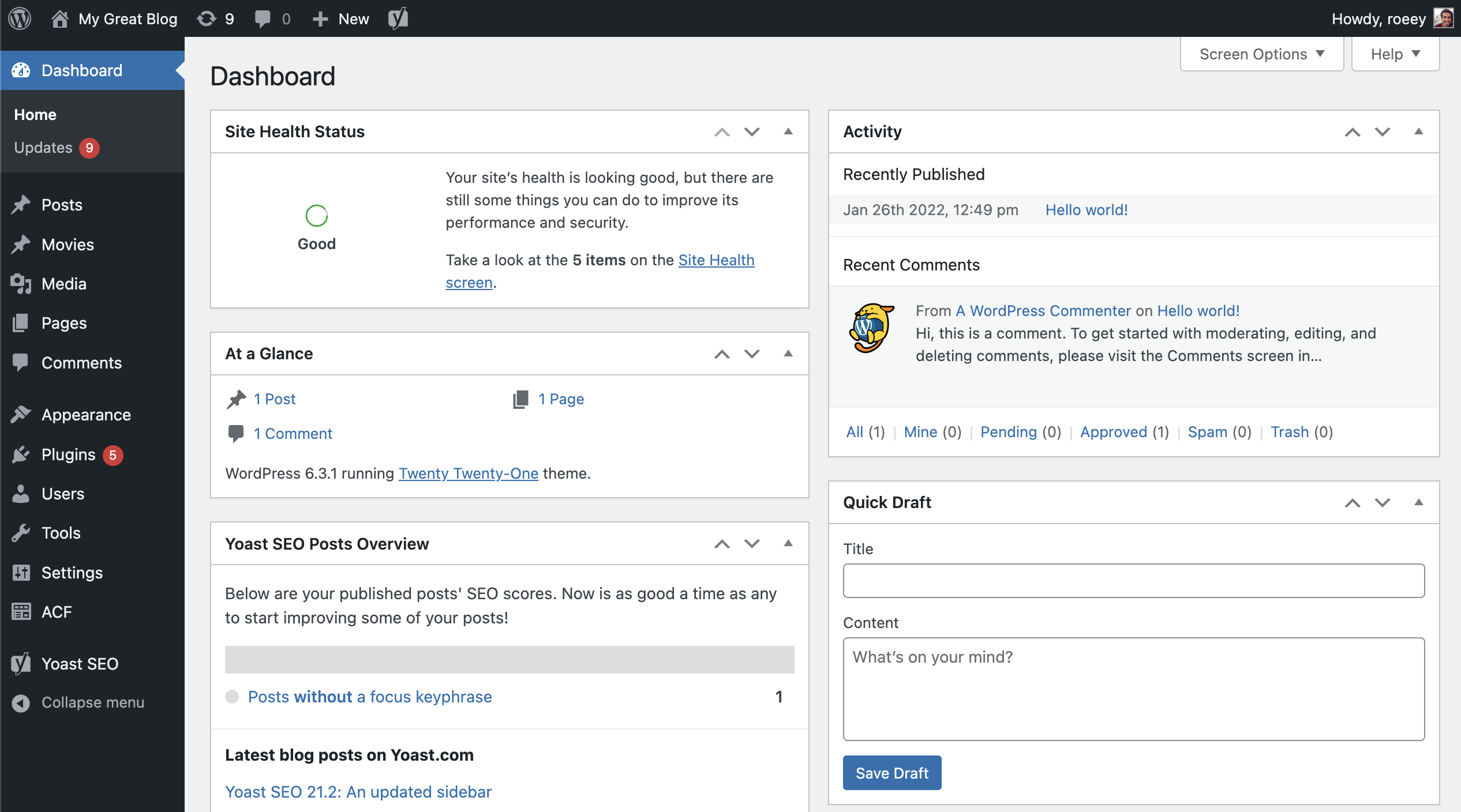
Credit: savvy.co.il
Security and Maintenance
WordPress CMS is a powerful tool for building websites, but maintaining security and regular upkeep is crucial. Without proper maintenance, sites can become vulnerable to attacks. This section covers essential practices for keeping your WordPress site secure and running smoothly.
Regular Backups
Regular backups are crucial for safeguarding your website. Backing up your WordPress site ensures you can restore it in case of data loss or a security breach. Here are some essential points:
- Automate your backups: Use plugins like UpdraftPlus or BackupBuddy to schedule regular backups.
- Store backups offsite: Save backups to cloud storage services like Google Drive or Dropbox.
- Test your backups: Ensure that your backups are working by occasionally restoring them to a test environment.
Here’s a comparison of some popular backup plugins:
| Plugin | Features | Price |
|---|---|---|
| UpdraftPlus | Automated backups, cloud storage, easy restoration | Free/Premium |
| BackupBuddy | Complete site backup, malware scan, cloud storage | Premium |
| VaultPress | Real-time backups, security scans, easy migration | Premium |
Updating WordPress
Keeping WordPress updated is key to maintaining security and performance. Updates often include security patches and new features. Here’s what you should do:
- Update the core: Regularly check for WordPress core updates and install them promptly.
- Update plugins and themes: Keep all plugins and themes up to date to prevent vulnerabilities.
- Use a staging site: Test updates on a staging site before applying them to your live site to avoid disruptions.
Automated updates can also help you stay current without manual intervention. Here’s how you can set it up:
add_filter('auto_update_plugin', '__return_true');
add_filter('auto_update_theme', '__return_true');
Monitoring your site is also essential. Use tools like Wordfence or Sucuri to keep an eye on your site’s health and security.
➡️ Frequently Asked Questions
- What Is WordPress Cms?
WordPress CMS is a content management system. It allows users to create and manage websites easily. It is open-source and highly customizable.
- How Does WordPress Cms Work?
WordPress CMS works by using themes and plugins. Themes control the design, while plugins add functionality. It uses a user-friendly interface.
- Is WordPress Cms Free?
Yes, WordPress CMS is free to use. However, premium themes and plugins may cost extra. Hosting services are also not free.
- Can I Use WordPress Cms For Ecommerce?
Yes, you can use WordPress CMS for eCommerce. Plugins like WooCommerce make it possible. These plugins add shopping cart and payment features.
Final Thought
WordPress CMS offers a powerful, user-friendly platform for any website. Its flexibility and extensive plugin options make it ideal. Whether you’re a beginner or an expert, WordPress meets all your needs. Start creating your dream site today and experience the benefits of this versatile content management system.